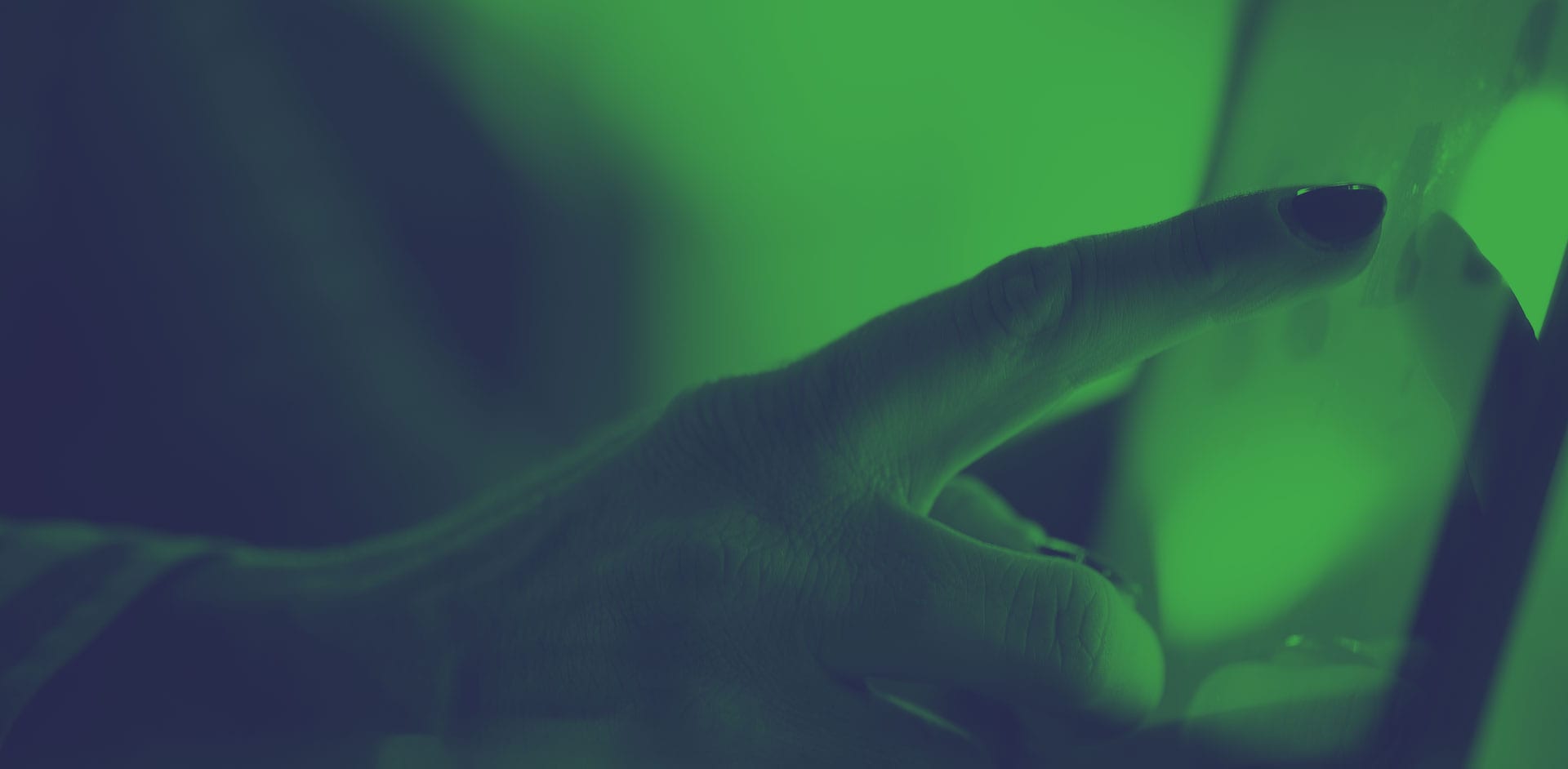29 Jul Practical Governance for Microsoft Teams
Overview:
At the onset of 2020, COVID-19 forced businesses to make an abrupt transition to a digital workspace. In the midst of that transition and all the chaos that followed, a majority of organizations overlooked the protection of their information assets.
“Practical Governance for Microsoft Teams” will provide both Information Technology and Information Governance leaders with valuable insights in ensuring safe and compliant use of the digital collaboration platform. Renu Hall, Director of Technology with Access Sciences, will share practical solutions for success with Teams.
Key Takeaways include:
• Process and technology considerations
• Managing O365 sites/teams from creation to disposition
• Addressing existing sites and teams
Practical Governance for Microsoft Teams
Presented By Renu Hall
Angela:
Hi, everyone. Thank you for joining the webinar today. My name is Angela O’Pry, and I will be your host. I have just a few housekeeping notes to cover with you before I introduce our speaker. This session is being recorded and a link will be available no later than tomorrow. You may submit questions at any time throughout the presentation but we will address them at the end. Please stay tuned as we have some announcements of upcoming events and exciting news to share. Your feedback is very important to us. Please share your comments and rate your experience by completing the survey through GoToWebinar at the conclusion of the presentation.
And lastly, if you opted in for the Panera Bread gift card, you will receive that via email from Panera this afternoon. If you do not receive it, please check your junk folder or email me at A-O-P-R-Y @accesssciences.com. And now our speaker, Renu Hall, director of technology with Access Sciences will be presenting practical governance for Microsoft Teams. She has 20 plus years of industry experience bringing together business and technology leaders to define information-management strategies and solutions that enable people to get the real jobs done. She is an expert on the topic, and I have no doubt you will have many takeaways. With that, please welcome Renu Hall.
Renu:
Thank you, Angela. And welcome everyone to today’s webinar, our hot topic of the day, practical governance for Microsoft Teams. As you’ll see, we have a little nod to our bees over there, and the reason being because bees are some of the most collaborative creatures that you can find, and bees work in Teams. I think if you are an organization like Access Sciences, you will have found that over the last few months as we continue to work during this pandemic, Microsoft Teams has really enabled organizations to continue to be productive, to allow the users to be productive, to keep them as busy as bees and also to be collaborative. I think it has really lived up to its hype of the coin term, which is the modern hub for teamwork, I think it’s really lived up to that expectation. However, as with many Microsoft products, there is sometimes a blind spot when it comes to governance, and that’s what we’re going to be covering today in this presentation.
So, in our agenda today, what we wanted to cover is certain common governance questions and concerns that organizations typically face when they’re looking at a Team’s rollout. Our goal is to highlight approaches and solutions to implementing governance that’s practical for many organizations, but also showing you what’s possible in terms of available controls, depending on your level of risk or need for compliance. So we will go through a set of questions and work through some of those scenarios. I think going through those will help explain how to apply governance. And then stay tuned to the end for a short demo that shows sort of a practical solution if you’ve implemented some of the governance controls that we’re talking about.
What exactly is practical? That varies from organization to organization. Governance is sometimes called the rules of the road, and that’s why, just like highways, on some remote country roads, it’s enough to have a yellow line in the road and an understanding of which side of that line to stay on for everything to go smoothly. But as you move into situations where you have higher velocity and volume of traffic, you may need to set up, construct some protective barriers to ensure your safety and protection of your users or your information.
Let’s look at some of the questions. What kind of scenarios are we talking about here? These are from our work with different organizations, working with Teams, these are the common scenarios that everyone faces when they’re trying to understand how to get the most out of Teams. The number one question there, probably the one that most users will face is the question of how did we get so many Teams? How do I know which Teams I’m on? And why? There’s a general confusion due to typically an uncontrolled growth in Teams or Teams sprawl. And this can give you a sense of loss of control of your content strategy.
The second question there, how do we manage cleanup of Teams? And this is typically related, not just to Teams, but also the records lifecycle of information that’s stored within Teams. Typically, everything by default lives forever, but it is a good idea to implement some cleanup policies so that there isn’t clutter and information staying forever. The third question that comes up often is how do we manage external parties? What’s the strategy? Is it a good idea? And if so, what are good practices for ensuring a secure environment when you’re working with external partners or parties?
Another question that comes up often is so how do I know what’s going on in Teams today? How do I monitor what activity’s being performed, and what compliance issues might be visible, and what content is already being stored out in Teams? How do I keep get a handle on what’s in Teams, and how do I monitor that activity? That’s a typical question that comes up. And then finally, one that we hear all too often, so what do we do if we’ve already rolled out Teams, and now we have an uncontrolled mess? We have Teams with no governance, is there any way to roll this back or to restart, or to put the brakes on things? So these are typical scenarios, and we thought addressing these might address a lot of the questions that organizations typically have.
How you answer that question really depends on where you are on your Teams journey. I take it most organizations are already using Teams in some capacity, either for just chat calls and meetings or also using the full collaborative capabilities of Teams. So what is a typical journey look like? Maybe what it should look like is something like this. In group one, you are sitting in a state of basically, you’re not started on your Team’s journey. And this is not entirely correct, because by default Teams is enabled, unless you’ve taken actions to disable it, whether you know it or not, you have started on the journey.
You may still have Skype in use, and perhaps some users may be using Teams just for ad hoc purposes, but there’s no real governance. If you’ve gotten past this stage, and you’re actually in a stage of planning, this is probably a group two, where you’re probably doing some proof of concept, you’re testing our functionality, you’re developing your strategy, your governance plan, you’re thinking about what those processes should be, how they will be impacted by Teams and what new processes you need for Teams, you’re building out your information architecture and thinking about some change management to go along with it. So, you’re thinking about the rollout plan for your organization.
As you get into implementation, you will see that you’re actually building some of the plans that you had strategized on, you’re implementing some of the training content, you’re implementing the standards, and you’re actually executing the rollout, whether it be phased or all-in-one approach if you’re doing just the replacement of Skype. And then finally, stage four, in a well-governed rollout is you’re in a stage of refinement, where you can actually start to measure and monitor your progress in Teams, and you’re making improvements to where you’re wanting. So that’s what a typical… not so typical enforcement, that’s what a well-governed approach looks like.
Here’s the alternate path. And you may have caught a glimpse of this little earlier, you thought you had not started, one day you looked up and there was Teams, and then before you know it, everyone in the organization is using it, there are Teams left and right popping up of which many of them you’ve created some time in your past, and you have no idea how you got to a state of sprawl. I’m familiar with a certain organization that had two SharePoint site collections for the last ten years, and then once Teams came along within the space of about one month, there were 42 new site collections, just the result of everyone creating their own.
I want to take just a quick poll here to understand where you are, in the audience today, where are you on your Teams journey? Have you not started? Are you in the planning? Are you rolling out, implementing, you’ve completed Teams implementation, you’re looking at refinement, or you’re in the state of sprawl? So Angela, can we go ahead and open up that poll? We’ll just give a few minutes for folks to respond.
Julia:
So due to the rain in Houston, Angela, the organizer’s power just went out suddenly. So, we’re going to have to skip the poll, and hopefully come back to it later.
Renu:
Okay. That was that. Thank you, Julia. All right. So I was actually curious to see where things were with this audience just because of the huge impact that COVID-19 has had on organization and I wanted to see whether you had accelerated your Teams rollout as a result of things. But we do have another poll, the results of which I’d like to share with you, we conducted a similar poll with an organization based out of Austin, which is an information governance, community of practice. And we conducted the same poll, there was an audience of about 40 respondents, and this was back in February, right before the pandemic. And these were the results at the time.
So, I was just curious to see how things might have changed over the last few months, because if you’ve been reading the news, you know that Teams and Zoom and other platforms have been hugely popular. Microsoft Teams’ usage over just the first two months, March and April of 2020 went from 11 million users to 75 million users. That was reported in MarketWatch. So I had expected to see a shift in the scale of things where almost two thirds hadn’t started in February, or were still working through a plan, I had expected, most people were either in implementation or… At the time, I did not offer the option of sprawl, but I’m expecting to see some of that as well. Okay.
Any conversation about governance needs to start with a definition. So governance enables your technology solutions to be aligned with the organization’s vision and strategy. A good governance program is a holistic application of all three of these technology processes, and the careful management of the people side of things, because you do want the entire organization to change their behaviors, you can’t be using new tools and old ways of working. So, if any successful governance program, technology alone can only get you so far, but if you’ve carefully thought out your business processes, and you’ve actually applied some awareness and education, then it can really take you to the next level.
So, as we go through this presentation, I’ll highlight anything is a people process kind of solution, or if there’s something that we can do from a technology perspective to help with the governance. How do organizations typically… How do they need to overcome challenges? Well, it varies from one to the other, because what’s necessary from a governance perspective really differs depending on your particular risk, and organizational risk and compliance profile. If you are in a highly regulated industry, for example, you may need additional controls. If you are in a small organization that’s open to collaboration, you might have fewer controls, for example. So it all depends on your organization’s risk-management strategy.
It also depends on your vision, if your CEO said, “By the end of this month, everyone needs to be on Teams,” you may have to accelerate a lot of the processes that you thought might be necessary for good governance, because you have to align with the vision and strategy. What’s practical then, really depends on these three characters, time, money, and resources. The three characters in any project managers worst nightmare. When these are constrained, your possibilities diminish a little bit. But just as we said, the acceleration of the immediacy of need for Teams has put a constraint on how much you can get done from a governance perspective, and then there might be budget constraints also which impact not just what resources you have available, but also potentially your licensing arrangement with Microsoft, which can dictate then the kinds of controls that you can implement.
And then finally, manual processes might depend on resources, but you will not be able to scale if you have a limited number of resources. And when these all become constrained, that’s when you have to start looking at other ways to maybe include technology to create some efficiencies in how you can scale your Teams solution. So, this will vary from organization to organization. We can’t start any practical governance without really building the essentials. If you’ve done any work with Access Sciences, you’re very familiar with our seven point governance model. And if you are just beginning on the Teams journey, this is where you should start. Think about building the framework for… And this really applies no matter what technology you’re using. So when it comes to Teams, your planning phase needs to include these three items, you have to determine how Teams will fit as part of your strategy for overall information management, because you might have multiple systems, you might have records management systems, you might already have an information architecture that’s been built.
And just because Teams is now part of the landscape doesn’t mean that you should throw all of that away, that needs to be brought into the fold, and that’s where scope and strategy need to be defined. So for the purposes of this presentation, we are assuming… one fundamental assumption basically is that your organization is already using an a single Office 365 tenant and you have the basic licenses for Exchange Online, Skype for business and SharePoint. Sorry, OneDrive for business and SharePoint Online. If you’ve got any multi-tenant scenarios, or if you’re working on-prem, obviously, those are more complex, and some of these recommendations may not apply.
Once you’ve gotten through the planning, you need to… Sorry, to get through the planning, you also have to define who makes the rules, we talked about rules of the road. This is typically a shared responsibility between IT, records and information governance and the business, you do need all parties to be involved. And this implies, okay, a committee, if need be, unless you are a one-person show, like in some organizations, and you absolutely critically need executive sponsorship for this, because this is going to be a big change for the organization. You will have to define who will support this model of Teams going forward, it can’t all just lie in the hands of IT. So, you might need to consider raising a community of champions to get good use of Teams.
You will need to define what we’ve talked about, the policies and rules, how does this change when Teams comes along? Because you might have records management policies in place, you will have to define what are the appropriate use guidelines for use of Teams? How much can we share with external partners or parties? And then what goes where, the most important thing? Once Teams is in the picture, how does this impact where all the other information is within your organization? Once you get past the planning, now you can start looking at the implementation phase. These are the three elements that you have in your control in order to implement the strategy.
The first one, you got to define what we said the process is that will need to be created. So for example, what’s your Teams creation process going to look like? Hopefully, it does not mean an end user clicks a button and the Teams is created, you got to define what the processing is, and what will change as a result of Teams. And then that can then be worked into some of the training and awareness. I mean, from a technical design perspective, Teams has a good set of default settings and might be good enough for a lot of organizations. I mean, I think in our rollout, we probably changed a couple of settings at the outset. But definitely, the self-served Teams creation process is one of the biggest problems and causes of that sprawl, and you need to intercept that through technical controls. There’s a lot of opportunities to streamline the system, and we talk about that as we go through the presentation.
Change management, not to be overlooked. If you hear people saying things like, “I really like Skype, I don’t know why they’ve taken away Skype, and Skype is better,” you’ve probably not done your awareness and planning program sufficiently well. In many organizations, the extent of training is a link to a Teams meeting, and then you’re left on your own after that. In fact, I recently talked a friend out of… She was getting ready to put a pin in a voodoo doll with Microsoft’s name on it after she had spent three hours trying to get into a critical workshop that our organization was hosting in Teams. And that was her first introduction to Teams. Given her problem was that she was accessing it from a Mac, but a little training and awareness would have given her much more positive experience and introduction to Teams because a lot of it was just the learning. Anyway, so these are things that you can avoid with a good awareness program.
Then finally, if you’ve got a good implementation done, now it’s time to start defining what your metrics are, how are you going to measure effectiveness and progress? What are you going to be monitoring for? How are you going to know how things are being managed in Teams? So those are all the things that you will need to build as part of an essential framework before we start looking at some of the solutions and rollout for Teams. So let’s get into those answers to some of the common questions and concerns that people typically raise with Teams. The first one there, as I said before, this is probably the one of these five that actually impacts end users. You often hear them talking about how Teams was rolled out and now I have notifications coming from Teams, from Skype, I got so many Teams, I don’t know what’s what. And then from an ID or information governance and IT leadership position, the question is, where did we get these Teams from? Who’s creating this? How is this going to map into what we already have?
The situation which is known as Teams sprawl, and this might remind you of a time not so long ago when we were talking about SharePoint sprawl, but it’s related to the same sort of problems. The underlying reasons for cause of Teams sprawl is some essential ingredients might be missing from your plan. So, number one of this is a master plan. This means your information landscape needs to be mapped out so that your information assets have a place, you as a leader in the… I’m assuming you’re the leader in the information governance area, or someone responsible for the company’s information assets, needs to have a plan of where everything is in terms of your other repositories. You might have records management systems, your SharePoint sites, are you going to use communication and teams sites, are you going to use Microsoft Teams for collaboration? And again, don’t leave this up to an end user, because you’re enabling organic growth, and that’s what leads to the chaos.
Another element that you might be missing is process controls. Fundamental to this is that first Teams creation process, this needs to be centralized and managed. Otherwise, you will get that situation we talked about with sprawl. So that again, the default setting is that any employee can click a button and create a team, which is behind the scenes, creating a SharePoint site collection. So, this could also lead to some duplication, if anybody could do this, again, that’s the reason why you need some process control. Appropriate naming standards can be a big benefit to reducing the confusion, even when there’s a large number of Teams and they manage well. Without good naming conventions, it’s difficult for end users to know what the team is about, what’s the purpose, who created it, what’s the scope of the activity within this? So you can really do a lot by employing some naming standards.
Then lastly, we talked about training, right? This is again, often left unattended and can cause the Teams sprawl, because search is really powerful in Teams, as it is even in SharePoint. But if you don’t know how to use it, then you can’t use the search tools to be able to find what you’re looking for across all of Teams. Again, if people are still looking at Skype, and I guess they’re somewhat nostalgic about the great experiences of Skype, it’s probably because it’s the change that they’re not comfortable with, and that’s a tool that they’re simply familiar with and they miss the simplicity of it. Again, these are the main causes for sprawl. So how do we go about resolving this?
The first thing is having that master plan, and what does a master plan look like from an… When we talk about information architecture master plan, this is what a typical company’s landscape could look like. At the top, if you note my legend at the bottom, you have your SharePoint site type. So there’s communication sites, and that’s typically your portals, company portals and departmental portals. Then you can have what you used to have, were Team team sites. And these are basically functional areas where the organization works. As you bring in Teams now that are potentially multiple team templates that you can identify, that map to the sort of activities, so if you have a functional team type, that could potentially replace your SharePoint team sites. And there’s an easy way to convert that without actually creating a new one.
So, that’s an opportunity to interweave what you already have with the notion of Teams when it comes into your organization. But potentially, then all you need to consider is when are new Teams going to be needed? What sort of transient activities take place within the organization from… This could be ongoing projects, it could be short-term events, it could be just any scenario where you need a group of people to work on a piece of content that’s not part of the overarching functional activity of the organization. Those are good examples of when you might need Teams. So having this sort of picture helps you understand what to expect from a Teams rollout, and anticipate where people will need certain capabilities that you can then bake into the templates that you roll out for Teams.
Let’s look at what you can do with that sort of guidance. So, from a process perspective, the first thing is, as we mentioned, disable self-serve creation, unless your organization has its basic policy set in place, and you’re fine with end users clicking buttons to create Teams because all that content disappears. But for most organizations, that’s not the case, content coming out of Teams is potentially information that’s valuable to the organization and you don’t want it to disappear just because end users may not find a purpose for it anymore. You do want to disable that and then enable a new creation process, which can be done using PowerAutomate, if you’re not doing it manually, so that you can apply those consistent templates and then apply some of the naming standards that can reduce duplication.
The information architecture is critical. The landscape, we talked about, defining how Teams is going to work with SharePoint Online, are you going to have to… are you going to create new sites with every team site, or are you going to use the existing SharePoint team sites? And then if you have a good idea of that architecture, now you can start to encode the function and the activity into the team names, which helps people when they’re trying to search and find it. Again, all your great plans are all for nought if you’ve actually not told anyone how to use it per your design. And education goes a long way in managing the sprawl. For example, every conversation between two or three or more people does not need to result in a team, you can have a group conversation, and then just name the chat, so it’s an ongoing conversation, but doesn’t result in additional content being created in new places.
You can pin and hide your Teams. And again, search. This is underused in most cases simply because people don’t know how it works in Teams. If you’re moving to that, I consider the first three really essential for a well-managed Teams process to get a handle on sprawl. But if you’re going to that next level, you can scale by having a fully automated creation process using PowerShell. That brings in now your ability to apply records management policies to the SharePoint sites that are deployed as part of Teams. You can also create private channels through these additional scripts, which is not really possible through the template. So, that’s taking it to the next level of control, and sometimes that might be what you need.
One of the biggest shortfalls I think, in Teams is your inability to see everything that you are a member of, because you only have so much limited space on a Teams UI, and it’s hard to see every team that I’m a member of. So there’s a nice, relatively easy solution that you can develop using PowerAutomate, and the Graph API that can make that information visible along with the descriptions of Teams. So, people always have a sense of where they are with regards to all their Teams. Then of course, once you’ve done all of these, you can do even nicer things like incorporating Teams search into your overarching SharePoint search, because you have encoded the URLs appropriately, and you can then set up custom scopes. From easy to hard, there’s many ways to manage the team sprawl. But hopefully, some of these will work for you, depending on where you are on that journey.
Let’s move on to the next question. How do we manage Teams and records lifecycle? It’s often a concern for records managers, and they are often the only ones who care about this, unfortunately, and don’t get much traction within the organization to be able to manage this appropriately. There’s a couple of different ways, as we mentioned, by default, everything lives forever. If you haven’t applied a group expiration policy, or a Teams retention policy, all of your content created in Teams is going to live forever. So you can apply both of these, a group exploration policy is more of a top-level policy that deletes all of the Teams content, a Teams content, but you might find that you need a more granular control and that’s where Teams retention policies come into effect.
And to understand how that makes a difference, we need to understand how information is stored within Teams. This is the logical architecture for Microsoft Teams and related services. The top row there is really what you see in your Teams client. So as you can see, there’s more to Teams than just the team itself. So if you have chat, meetings and calls, for example, not within a team, all of that information is actually getting stored into the user mailboxes in Exchange Online. If you share files within any of those one-on-one, or group conversations, that information is now actually getting stored into OneDrive for business. And users in those groups have a link to the shared content, but that’s where the information is stored.
Then lastly, the team itself. So, this is an Office 365 group based content, you will see that information is now being stored, files in Teams are stored into SharePoint Online. Lists, tasks for Teams can be stored in planner, and then all the chat, all the channel messages are stored in Exchange Online and then video is actually being stored into channels within streams. So, all of this, as you can see, needs to be retained using different retention policies depending on the actual repository where the content is being stored, and that’s when Teams retention policies come into effect.
So, let’s break that down a little bit, we had the group one, which is basically one-on-one group chats, and then files and then Teams itself. So if we look at the guidance in a little bit more detail, here’s a group conversation, private one-on-one and a mini user group conversation. A good way to manage this is to apply a Teams retention policy for the chat and conversations in Exchange Online. So whatever you determine would be appropriate for your organization, a 60 day, 10, 15 day, etc. Keep in mind that recordings for meetings right now, anything stored in stream, there isn’t an ability to apply retention policy to that, that will be coming in the future, but that’s something that will have to be manually deleted.
If you share files within a group conversation, again, that gets stored in OneDrive for business, and that’s where the retention policy needs to be applied. It is a really good idea to have a retention policy on contents shared through OneDrive for business because otherwise, your enterprise information assets remain in these locations and don’t actually make it to the final destination, which is the shared location that everyone can get to, not just the group that was involved in this one conversation. Okay, so those are the one-on-one and group conversations. Now let’s look at what gets created out of a team itself.
The first bucket here, to get rid of the conversations that are a part of Teams, as we mentioned, you can apply that group expiration policy which gets rid of the entire team, if you know what the fixed duration might be. So, if you apply 180 day group expiration policy, the owner gets notified 30 days before, 15 days before and the day before the content disappears, and they have an opportunity to either renew or let the content disappear, assuming that they’ve taken care of the records in that particular location. If you need more granular control, though, you could apply a Teams retention policy. And that, again, is based on the chat and other conversations within Teams, and you can specify a certain duration after it was created when messages will start to disappear. So it’s a little bit more granular control than what you get with the group expiration. Advanced retention policies where you can actually search for keywords and then only remove that kind of content that is not available yet for retention for chat, Teams channel chats.
Now let’s look at the shared files within Teams. And this is sometimes the biggest problem because you want to apply retention to documents in SharePoint, and that’s where the content is being created from Teams as well. There’s a couple of different ways to do this. If you’ve already applied retention in SharePoint Online, you know that you can either use labels, if you have a E3 license, and it’s easy enough to delete content based on those created, modified or labeled dates. But if you are using an event based retention schedule that takes a specific trigger date, then you’re going to have to either manually apply that or look at some more sophisticated mechanisms. You can still use your content type IM policies to apply retention, either time or event based. Again, someone still has to manually apply the trigger date for those policies to kick in.
A good way to apply that to libraries, so you take the burden off of end users, is to pre provision libraries with the labels or content types applied to the library. So just dropping a document in that location applies the right policy. If you’ve got an E5 license, you might be able to do some more advanced retention, such as the auto applying of labeling, which is dynamic labeling, based on an event. Otherwise, you could also do that through a custom solution using PowerAutomate if you really needed to.
Finally, none of this works unless people understand the importance of documents and the difference between documents and records, just the ongoing battle with building awareness in this area that most organizations struggle with. Because ultimately someone in this case, for Teams, team owners need to take responsibility for moving content of significance out of Teams before expiration, or in the case of if you have manual triggers for retention, somebody still has to populate the trigger date, like the project closeout date, unless that’s populated, or the project is indicated as closed, none of the retention policies will kick in. So education is still a big challenge with Teams and records management. So, those are kind of the things that you have at your disposal.
Moving on to the next… How do we handle external parties? Is this a good idea? In general, from our experience with Teams and organizations, this is one of the biggest benefits to having an Office 365 platform because it’s a good way to manage external collaboration with your partners, your customers, vendors, rather than setting up FTP sites or sending email around, because you do have access to a control secure environment, and you can work together on content, this is a huge plus. So, there’s two ways to apply controlled by external partners, or parties. The first one is called federation, and this is actually turned on by default in your tenant. By turning on external access, users can find and chat with or call anyone in other domains or other organizations.
But by giving external access, you can control this list, you can either add domains or remove domains. But by giving external access, this does not give individuals access to your Teams environment. For that, you need to give them guest access, and that is done… You enable this at the tenant level, but then team owners can actually add users by their specific email accounts into Teams. And this actually adds them as a guest into your organization’s active directory. So that’s how security is managed, because you still have that two factor authentication. But nothing to fear with guests, they still can’t access your OneDrive for business, they can’t access your organization’s calendars or meetings or your org charts, and then they cannot make changes to Teams in terms of creating or modifying them. So, there’s plenty of controls out of the box for working with Teams, when working with guests in Teams. In my opinion, this is something that I would recommend if your business determines that they can be more productive with having collaboration with external parties.
How do you actually put some controls in place if you had this enabled? Things that you can do when activating guest access for individuals, put in place some terms of use, so they know what the appropriate use guidelines are for your organization, you can set up things like quarterly guest reviews, and reduce your attack surface by ensuring that they can only access it through a web browser, as opposed to the app itself. Some other things to consider, when you have a team that is anticipated to have external collaboration, provision a private channel for internal use only, because that’s inevitable. As soon as you start working with an external partner, then there needs to be some sort of conversation that the organization wants to have internally. And either the end user will end up creating that channel, or they’ll end up creating a whole other site for it. So anticipate the need and go ahead and provision that as part of the provisioning process when you know it’s a template that will typically have external collaboration.
Again, educating your team owners, they still have responsibilities in terms of adding and removing guests, and making sure they share information that’s protected within the SharePoint environment. If you need additional controls, you can use data loss protection, policies through labels, and then there’s a whole lot of other controls that I won’t get into right now. But those are some advanced scenarios where we want to ensure that sensitive information does not get into the hands of parties outside of the organization. So in general, a good approach, but with some guidance, you can manage your working with external partners.
How do we monitor how Teams is being used today? That’s a typical one that comes up, how do I know what’s going on in the system? Well, there’s two places you can go, the Teams admin center is a good place to just get a high-level overview. And then you can use the audit log search available through the compliance center. So what does the Teams admin center give you? It gives you a dashboard, it lets you know the number of Teams that you have, how many users, how many guests, you can drill down and see more in terms of just overall, just to get a big picture of how Teams is used in your organization. And it gives you usage report, so on a per user basis, you can see who’s doing what within Teams, and how much are they using it. This is a typical curve with the rollout of Teams, you see the increased adoption.
If you need to start looking more closely at what’s going on in Teams, however, often you need the audit log, hundreds of activities from a user and admin level are tracking the audit log. All your typical things that you might be concerned about, who’s creating Teams, who’s changed the name, you know who signed in? Those are all things that you can search for and find in the audit log. And then there’s several related activities that you might also want to keep an eye on because they are related to things in SharePoint documents and folders that are actually part of Teams, but are managed in other places.
Okay, so those I think were the typical questions as you’re looking forward. But what if you have to look backwards and say, “All right, we’re here in this position of chaos, what do you recommend in terms of getting things back on track?” Again, if you’re starting at the beginning, and you haven’t really rolled it out, you can still go to the Microsoft site, Success with Teams, and there’s plenty of great documentation there on how to begin a well-governed rollout. But if you’re past that stage, again, looking at sprawl, you should start by looking at the Teams admin center report that you can export. That gives you a good picture of what you have in terms of the number of Teams, who owns what, which gives you an opportunity to then either reassign Teams if it’s orphaned and there’s no owner anymore, or basically delegate ownership to additional members. So get control of accountability.
Based on the keywords used in Teams’ naming, you can now start to try to classify these Teams and understand what’s the purpose, how does this fit into my information architecture, and thereby mapping it to the templates that you have created. If you get to this stage and you’ve got a mapping, what you do next depends on how much information is out there and how soon you want it gone. If these are simply collaboration sites, you could provision some scripts to apply retention to those sites so that they disappear after a certain amount of time. But if you actually have records in sites that are backed behind Teams, the path is a little bit more painful and involves migration, because you have to create new Teams sites backed by SharePoint sites, where you’ve already applied the policies and migrate content in from the sites that don’t have those policies already.
So, in general, the path is not easy, depending on how far along you are and how much of a mess there is, but focus first on that point forward, fix the problem going forward, and then you can assess and remediate what you have as you look back. Just to summarize quickly, we’ve talked through all the major scenarios, areas of concern, the things that keep ID and IT people up at night when they talk about Teams. Hopefully, we addressed some of these or at least planted some ideas of how you could go about solving some problems in this area. I wanted to also quickly take a few minutes to just demonstrate how this might look in a SharePoint… Sorry, a Teams implementation, how you could organize Teams, manage records in Teams, integrate support into it, and then also make it more accessible with the use of bots, for example, and this is a little innovation bot.
Okay, so I’m going to switch over to an environment that is based on SharePoint Online. As you can see, there’s a nice information architecture already provisioned. So sites are built, team sites have been built, collaboration sites have been built. So how does this work now that Teams comes along? I’m going to switch over to the Teams portal, and you’ll see that in this organization, there is a all-team support general channel that’s been pinned, and this is a good way to integrate support for Teams. So, access to training materials, your FAQs, ability to submit a feedback, or record an issue with Teams, and an ability to actually request Teams, so not hit the button to create but actually request it, so it goes through your centralized process. This is a nice way to bring support into Teams.
Then here’s that next level support that we were talking about with the use of bots, and I’m going to demonstrate some of the other capabilities actually using the bot. In this particular case, our bot is Omni, you can implement this relatively easy with a power virtual agent platform. So you can see that by asking the bots some questions, it will respond with things that you’ve already set up in your knowledge base. So these are the typical questions that people ask your IT for, so you can reduce the burden on IT if they can find their way to the information that they need relatively quickly. That’s just one way to integrate search… sorry, support into it. So let’s go back to see what else the bot can give us.
You saw the main menu, there was a way to know what Teams you are a member of and this is that fundamental question that I said is really hard to figure out today, because of the relatively small real estate that you have in Teams. But with a call to Graph API, you can figure out what Teams that you are already a member of, what the description is, what the purpose was, what your responsibility is for the team, and then you can integrate with other ways to figure archival or deletion, for example. So, that’s a nice way to see everything that you are a member of.
What about if you wanted to kick off a team request? So, that actually spins off your provisioning process, which gets us to… This is what that could look like. And this is, again, using PowerAutomate, which is just flow. So I can go ahead and create a team. As you can see, I know where I am in the process, I can select a template based on whether it’s organization wide or departmental. And you might recognize this, I’m using the Microsoft default templates with a little bit of modifications. I’m picking a particular area within my functional organization, and I can now deploy either short-term, long-term, there’s a lot that you can encode when you know what the purpose of the team is.
So, I’m going to go ahead and say I’m creating a group that I only want certain users to access. And then here’s the duty of the name and coding. So this is a site that I think no one else has created, but I’m going to go ahead and check the availability, and you notice that you have the opportunity to encode the function, and other business processes within the naming of the team so that you know where this fits in the hierarchy, end users know where this fits. So I’m just going to plug some values in here, you cannot proceed without providing the information, another part of governance. I’m going to provision this with just popular people within the organization. And let’s go ahead and set that up.
So, now you can see that I can review what I need to submit. As soon as the Teams support request is provisioned, it’s going to go to a business approval process, and I will get notification and I know I need to wait for a short while. Once that request is submitted, you actually have the opportunity to go in and look at your previous requests. So I can see things that I had provisioned in the past, if anything is stuck where I forgot I was in the middle of that provisioning process, I don’t need to go create a new one, I can actually invoke a previous one. And if I’m a business user that has approval authority in some of these Teams creation, I actually now see the details of those things that I could provision.
I did actually get a notification of that Teams having been created. It hasn’t popped up in my outlook yet, though. Meanwhile, I’m going to go back to Teams while the processes is in progress, and just look at Teams, I wanted to show you the result of a team that was provisioned using a similar process. So for example, here’s an operational project. Here’s where it gets really useful when you start looking at naming conventions. I know all the operation Teams that I’m a member of, and I know all the project Teams that I’m a member of. This is where search can really go far when you start encoding. But let’s look at this particular team. I know it’s a project team, through the use of the PowerShell script, I can actually deploy a SharePoint library. So, in this case, collaboration documents with the appropriate retention label, and also a records library with the appropriate retention label. So, you notice that behind the scenes, as we mentioned, files are going into Teams, and you can actually look at the details of that information as it’s stored in SharePoint.
This is a really nice way to pull all of that together, but only if you have control over that provisioning process. That really opens the door to a lot of great possibilities. I think that was all that I wanted to show you with the bot. I can simply go ahead and end the conversation here. Okay. And we’re done. So I think that was it in terms of the demo. Let me go back to my presentation. And I believe that was the last of the demo. So I think we’re going to go over to the next poll. Hi, Angela. Welcome back. You might be on mute.
Angela:
Can you hear me?
Renu:
Yes.
Angela:
Awesome. Thank you. I am back with power and internet. I would like to launch the first poll that we were supposed to do if we can take a minute to do that to identify your current stage of adoption, where you are on your Teams journey.
Okay, it looks like results coming in. Renu, it looks like you were right. We have 35% at sprawl.
Renu:
Okay.
Angela:
22 at implement, 21 at plan, 16 refine, and 6% not started.
Renu:
Interesting. Okay, so definitely it skewed in the other direction. So, more moving towards planning and implementation, and then definitely a lot of sprawl. I think it’s that frantic adoption of Teams, which is necessary just because of the new norms with work from home. Okay.
Angela:
Yes. And we have one more poll, if you could identify your current challenge, or any future topics that you would like to see Access Sciences produce content?
Renu:
Yeah, if anything that we talked about today sparked some additional interest or you want additional details, some of these are very meaty topics like security and compliance or the lifecycle management, then by all means, let us know so we can appropriately tune any future webinars that we might be doing.
I think I’ve got the… So, executive buy-in and agreed strategy. Change management, that’s often a big area of struggle. Just managing records within Teams. There’s a lot of additional details around that that could be discussed. And then there’s so much within that E5 and the compliance features that people are often curious about.
Angela:
Okay, it looks like our winner today is Teams and records lifecycle management.
Renu:
Okay, great.
Angela:
Awesome.
Renu:
That’s definitely a topic that we had already identified for additional details, so I’m glad to get that confirmation as well. Okay.
Angela:
Yes, and we have some upcoming events to share with you. We will be launching a podcast next week on August 5th. If you want to tune in to learn more from Renu Hall, we will have a question and answer session. So, any questions that you’d like to submit here through the chat, we will also address on the podcast and we’ve collected several others from our clients and our network, of challenges that they’re facing right now. And our webinar for August will be change management from the executive perspective. So how to successfully execute the change management piece of a company-wide Microsoft Teams rollout from the executive level perspective. So we have Linda Baldwin, who is our VP of service, and Sondra Ludwick, our VP of HR, and they will be talking about our internal program to move to Microsoft Teams, lessons learned, definitions of success. They have wonderful content to share and that will be on Wednesday, August 26th.
In lieu of a luncheon or a gift card, we will be making a donation to Barbara Bush Literacy Foundation since August is back-to-school month and we want to get books in the hands of children and make sure that they have plenty of reading material. Okay, we have a couple of questions.
Renu:
Okay, great. I can read out the one that I see. I just see the one. So, the question was, can retention be set to the team bot conversations? For example, if you want those conversations auto purged after 30 days. The answer is yes, you can apply retention to the Teams bot chat conversations as well. Do you see any other questions? I just see the one.
Angela:
Yes, we have one more from Michelle, that says, “Next to applying retention policies in Teams of defined duration, Renu has private channels. Does that mean that feature is not available on channels that have any limited permissions? I.e. it does not cascade down from the main team.”
Renu:
No. So, the question was specifically around private channels. So, you cannot apply retention policies to the content in private channels right now. It does cascade in general to all the other information, it’s just that retention policies still unavailable on the private channel content. So that’s something that you would either have to do manually or find another mechanism to do that using another process. That’s something that they’re still working on. I expect to see something to address that soon. Is there another question?
Angela:
I think that’s all for today. And we will have plenty more on our podcast next week, so check out our Access Answers coming soon. Thank you.
Renu:
Thank you all and be safe. Have a great day. Bye-bye.